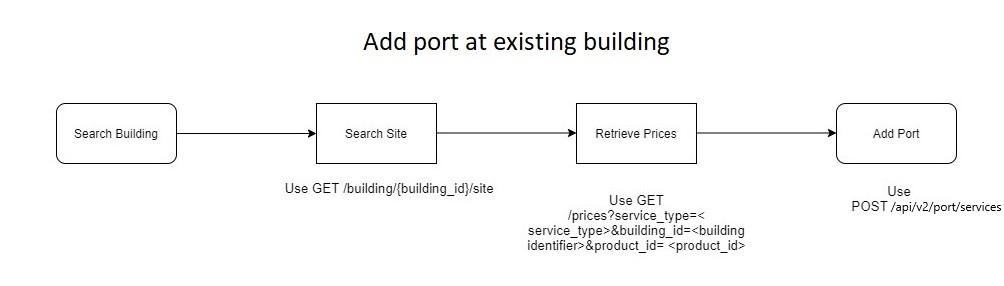Customer Registration Number (VAT) validation API
API to validate the VAT / tax ID of an end-customer against the information held by the EU Commission
API Details:
|
Status |
LIVE |
|
Version |
v1 |
|
Maturity status |
Production |
|
Endpoint (Production) |
https://apis.colt.net/common-services/v1/check-vat-number |
|
Endpoint (Sandbox) |
https://sandbox.apis.colt.net/common-services/v1/check-vat-number |
In May 2024 we have introduced an external check on the CIF/NIF/VAT ID in Portugal and Spain against the European Commission’s VAT Information Exchange System (VIES). – see: https://europa.eu/youreurope/business/taxation/vat/check-vat-number-vies/index_en.htm. The reason is to improve the accuracy and validity of orders for new numbers and ports as explained below:
- The VAT ID/CIF is included in the CVP generated by Colt for an end-customer and is highly confidential. The CVP was introduced by the PT Regulator, Anacom, to give greater security to end-customers. End-customers must include their CVP in a future port order to prove their request is genuine.
- As requested by the ES Regulator, CNMC, the VAT ID/CIF/NIF must be uploaded into the emergency database in Spain and be an exact match to the registered end-customer name.
In Numbers on Demand portal you will see the extra validation step on the CIF/NIF/VAT ID in Portugal & Spain when activating a number, porting-in a number and updating an end-customer address, including bulk orders. In both Portugal and Spain if your end-customer has only recently registered for VAT and their details are not yet in VIES, then you can enter their VAT ID by selecting “NIF//CIF/VAT ID not registered” and your order will proceed as normal.
- New REST API will be available for VAT validation based on VIES API (check-vat-number) and make available to the customer.
- NIF/VAT is mandatory parameter for PT.
- NIF/CIF/VAT and customer name is mandatory parameter for ES.
Please click here for the OAS Specification for VAT validation APIs
Please note: the Vies API doesn't not support the check of freelancers' DNI IDs as part of the VAT ID checker. Please select the VAT ID not registered option to bypass the check.
- field “companyNumberRegistered” in /v1/order/{orderId} API.
- Vies API will validate VAT/NIF for PT.
- Vies API will validate VAT/CIF/NIF + customer name for ES.
- “companyNumberRegistered” as an optional parameter in below APIs with accepted values as ‘Yes’ and ‘No’:
- /v1/activation/order
- /v1/updateCustomer/order
- /v1/portIn/order
Our full list of terms and conditions, alongside our acceptable use policy is available below.
Mandatory fields:
Country, endCustomerName and companyRegistrationNumber (Spain)
country and companyRegistrationNumber (Portugal)
Spain:
|
Request |
Response |
|
{ "country": "ES", "companyRegistrationNumber": "A81626905", "endCustomerName": "Colt Technology Services SA" }
|
{ "country": "ES", "companyRegistrationNumber": "A81626905", "requestDate": "2025-03-10T11:17:48.372Z", "valid": true, "endCustomerName": "Colt Technology Services SA", "endCustomerNameMatch": true }
|
|
Request |
Response |
|
{ "country": "ES", "companyRegistrationNumber": "12345", "endCustomerName": "Colt" }
|
{ "country": "ES", "companyRegistrationNumber": "12345", "requestDate": "2025-03-10T11:18:35.346Z", "valid": false, "endCustomerNameMatch": false } |
Portugal:
|
Request |
Response |
|
{ "country": "PT", "companyRegistrationNumber": "PT505289385" }
|
{ "country": "PT", "companyRegistrationNumber": "505289385", "requestDate": "2025-03-10T11:19:08.103Z", "valid": true, "endCustomerName": "COLT TECHNOLOGY SERVICES, UNIPESSOAL LDA", "endCustomerNameMatch": false }
|
|
Request |
Response |
|
{ "country": "PT", "companyRegistrationNumber": "1234" }
|
{ "country": "PT", "companyRegistrationNumber": "1234", "requestDate": "2025-03-10T11:19:33.997Z", "valid": false, "endCustomerName": "---", "endCustomerNameMatch": false }
|